
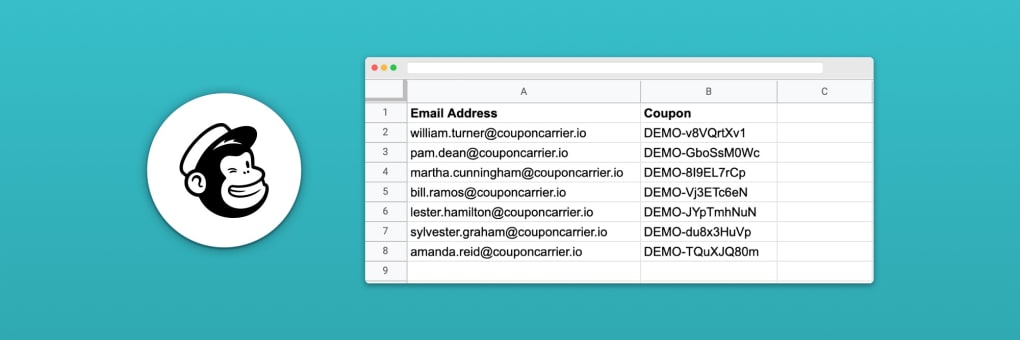
If you're looking to add unique codes to your Mailchimp emails, there's a simple way to do this for free without any special software. It allows you to add your unique codes to each of your subscribers and then display the code in your email.
If you're looking to add unique codes to your Mailchimp emails, there's a simple way to do this for free without any special software. It allows you to add your unique codes to each of your subscribers and then display the code in your email.
This way of importing the codes is only helpful for one-off campaigns as this is a manual import to your current list of subscribers. If you need to automate this (for example, each new signup, QR/Barcodes, etc.), check out our service Coupon Carrier (7-day free trial).
Here's an overview of the steps needed to deliver unique codes to your subscribers:
The first thing we need is a set of unique codes to deliver. You probably already have these, but you can usually create and export lists of unique codes in your e-commerce admin if you don't. If you need to pre-generate a random list of codes, you can use our Free Code Generator →
To apply our codes, we need to export the email addresses that should receive codes. This can either be your entire list or a segment. In this example, we'll export all of our subscribers.
When the export completes, it will download a ZIP file that contains a CSV of our subscribers.
Open the newly exported CSV file in the application of choice. In this example, we'll use Google Sheets. First, we need to remove all the unused columns, everyone but the "Email Address" column.
Next, add a new column named "Coupon". You can use another name, but this is what we'll use here. In the new column, add all the unique codes to match up with the email addresses in the first column. Once that's done, we can download this as a new CSV file which we will use to import the codes into Mailchimp in the next step.
Head over to your Mailchimp list and choose "Import contacts" from the "Add contacts" menu. Proceed and upload the CSV file we created in the earlier step that contains the two columns "Email Address" and "Coupon". The importer will see that the "Coupon" field doesn't exist on your email list unless you've already used it for something else. Choose to create a new column for the codes and continue to finish the import.
Now that the codes are added to the email list, we can create a new campaign. In the editor, add the merge tag for the field that contains the codes. In this case, we select "Coupon" from the list of merge tags. We can then open the preview feature and enable live data to preview what the email will look like for the recipients.